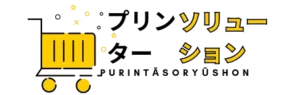What Are Firmware Updates?
Firmware updates are crucial software enhancements that improve the functionality, performance, and security of your printer. Firmware is the built-in software that controls your printer’s hardware and operations. By updating it, you ensure your printer is running the latest version with all the newest features and fixes.
Why Are Firmware Updates Important?
- Improved Performance: Firmware updates can enhance the overall speed and efficiency of your printer, making tasks like printing, scanning, and copying faster and more reliable.
- New Features: Manufacturers often include new functionalities in firmware updates, giving you access to the latest features and capabilities without needing to buy a new printer.
- Bug Fixes: Updates address known issues and bugs that could affect printer performance or functionality. This helps in avoiding unexpected errors and ensuring smooth operation.
- Security Enhancements: Firmware updates can patch security vulnerabilities, protecting your printer from potential threats and ensuring that your sensitive information remains secure.
- Compatibility: Updates can improve compatibility with various operating systems and devices, ensuring that your printer remains functional with the latest software and hardware.
How to Update Your Printer’s Firmware:
- Check for Updates: Visit the manufacturer’s website or use the printer’s software to check if a firmware update is available. Many printer manufacturers provide a tool or application that alerts you when updates are ready.
- Download the Update: Follow the instructions provided by the manufacturer to download the latest firmware version. Ensure you are downloading from a reputable source to avoid potential issues.
- Install the Update: Connect your printer to your computer or network and follow the installation instructions. This may involve using a USB connection or a network setup. Ensure that your printer remains connected and powered on during the update process.
- Restart Your Printer: After the installation is complete, restart your printer to ensure that the update is fully integrated and operational.
Tips for a Smooth Update Process:
- Backup Settings: Before updating, back up your printer’s current settings and configurations. This ensures that you can restore your settings if needed.
- Follow Instructions Carefully: Adhere to the manufacturer’s instructions for the update process to avoid any disruptions or potential issues.
- Keep Printer Connected: Ensure that your printer remains connected to power and your computer throughout the update to prevent interruptions.
Need Help with Firmware Updates?
If you encounter any issues or need assistance with the update process, our expert technicians are here to help. Contact us for support and ensure your printer is always up-to-date with the latest firmware.
Regular firmware updates keep your printer functioning at its best, providing you with a reliable and efficient printing experience. Don’t miss out on these essential improvements—keep your printer updated and enjoy enhanced performance and features!